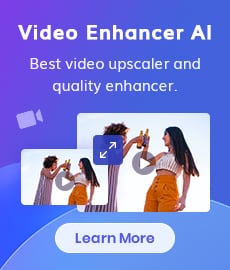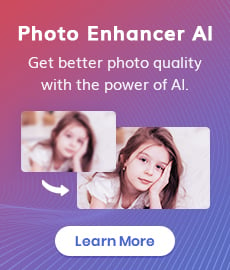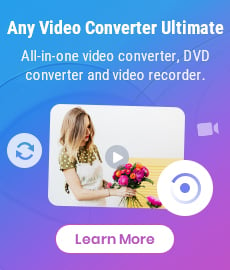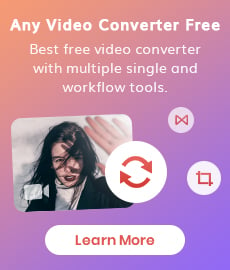How to Convert MOV to MP4 Effortlessly
In the world of video file formats, there are numerous options you can use to share or store your video content. However, not every format is as good as the other. Some may come with better compression and smaller size, while others may support a wider range of colors, resolutions, or codecs.
In this article, we’ll be exploring how to convert MOV to MP4— the two most popular video formats for sharing online and storing files locally. Both these formats have their own advantages and disadvantages. If you’re trying to decide which file format is right for you, keep reading!

1. Why Do You Need to Convert MOV to MP4?
MOV stands for QuickTime Encapsulation Format, also known as Movie Format, is an audio and video file encapsulation developed by Apple to store common digital media types, and is one of the earliest file standards in use today. It is easy to use, add metadata, and can be used comfortably on all Apple platforms. However, MOV is a proprietary format and when not used on Apple devices, MOV requires codecs to decode. Also, MOV files can be slow to load and may require a lot of processing power to play smoothly. This may make them unsuitable for use on older computers or mobile devices. That said, if you are an Apple user, then MOV format files can be used unhindered for you. But if you are another user, like an Android user, it may be a bit difficult to browse when there are some MOV files. At this time, you will need to convert MOV format to other more compatible formats first, such as MP4.
MP4 is a set of compression coding standards for audio and video information. It is one of the most common standardized file formats in existence today. As a more modern, cross-platform, and standardized video container format, MP4 is more relevant to our lifestyle and can be used by users on different types of devices and operating systems, such as cars, cell phones, android, Windows devices, Linux devices, MP4 players, DVD players, etc. Therefore, from its scope of application, converting MOV to MP4 is a good choice.
2. Convert MOV to MP4 Effortlessly With Any Video Converter
Any Video Converter is a powerful tool that can convert MOV to MP4 effortlessly and losslessly. It has a simple and easy-to-use interface, allowing you to batch convert multiple files at once. In addition, Any Video Converter can also optimize your videos for different devices, such as iPhone, iPad, iPod, Android phone and more. So if you want to convert MOV to MP4, Any Video Converter is the best choice for you.
Features of Any Video Converter
- Convert videos between any formats freely.
- Download videos and music from 100+ sites.
- Burn any video to blank DVD disc to create DVDs.
- Edit video clips with cut, crop, and special effects.
- Support NVIDIA NVENC hardware acceleration.
Steps to Convert MOV to MP4 With Any Video Converter
Run Any Video Converter and Add the Video
Download and install Any Video Converter on your computer, then run the program. There are various ways to add videos, you can click "Add Video(s)", find the video in the pop-up window and click "Open" to add it. Or you can drag and drop the video(s) to the program's homepage and add it directly.
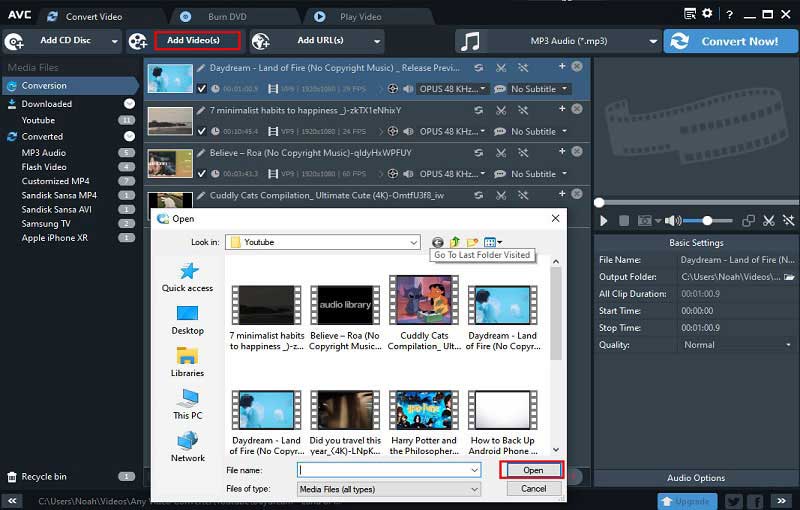
Customized Settings
Click the Settings button in the upper-right corner. In the General section you can set the output path, the screenshot storage path, whether to open the output folder automatically after the conversion is finished, and the number of simultaneous conversions (the program supports batch conversion).
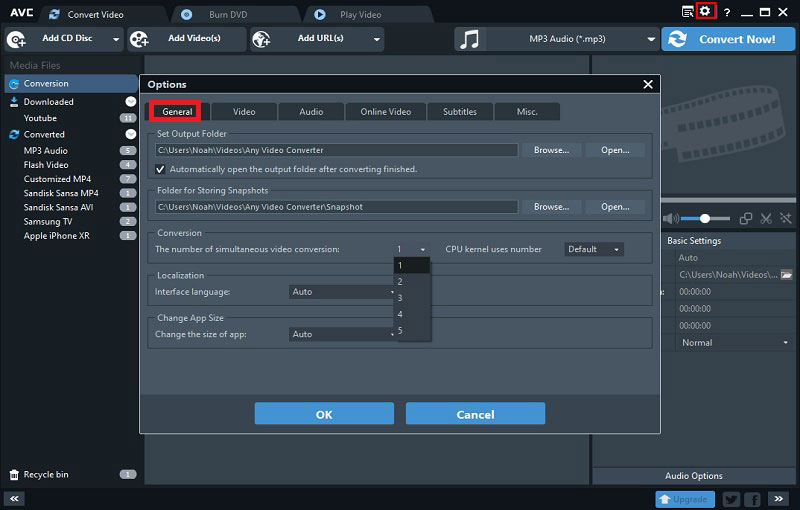
By clicking the Video button, you can customize video options, including video resize, output driver for video player, encoding filter, MP4 fast start and GPU acceleration. Checking GPU acceleration means that the conversion will output h.264 and h.265 encoders using NVIDA© CUDA™, AMD® and Intel® Core ™ technologies, 2/3 times faster than without acceleration.
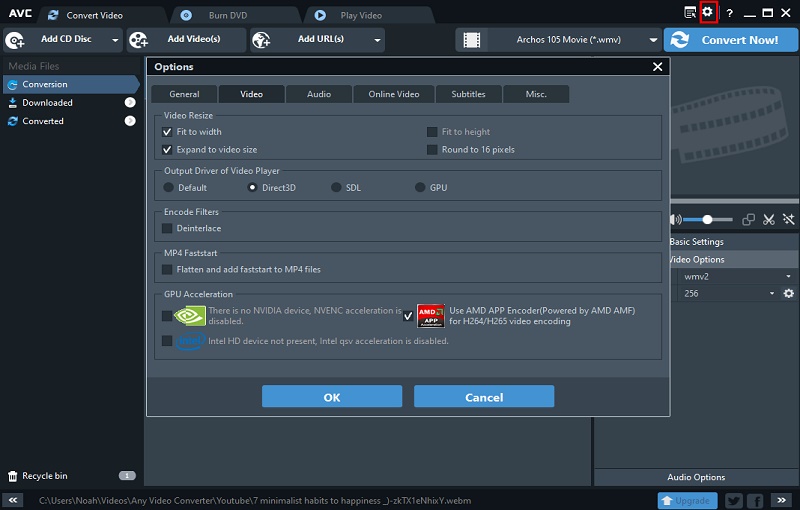
In the bottom right panel you can also customize the basic settings, video options and audio options.
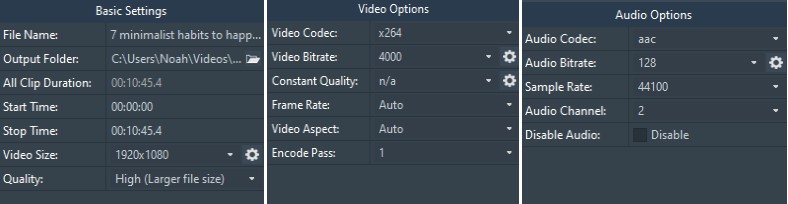
Start Conversion
After all the other options and parameters are set, you can expand the output profile, where you can see a very wide range of formats for different devices. First select Video Files, then scroll down to "Common Video Formats" and select "Customized MP4 Movie (*.mp4)" as the output format, and finally "Click Convert Now!" to start the process.
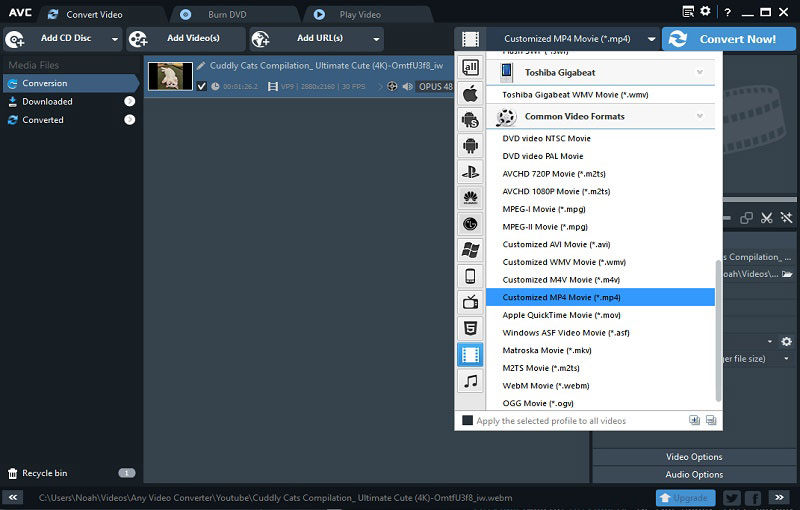
The output folder will pop up automatically after the conversion is finished, if you have set the flower. Or you can also find all the converted videos in the Converted collection in the customized MP4 subset.
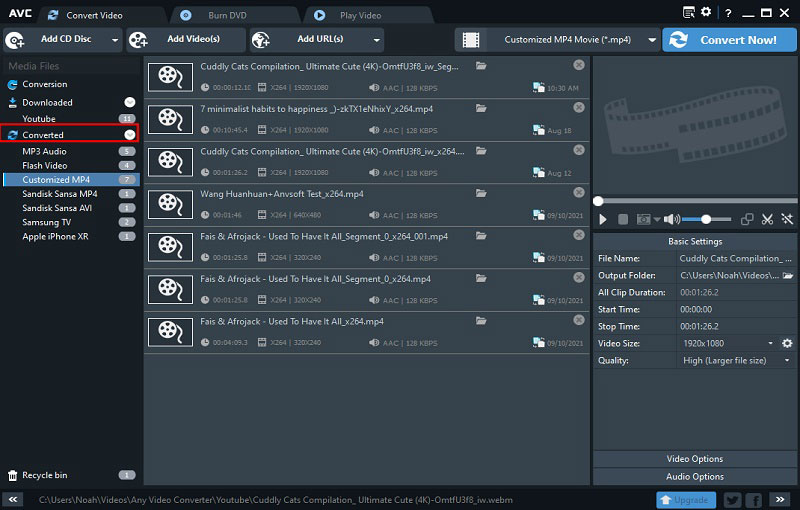
Final Words
When you want to convert MOV to MP4, you need to use Any Video Converter. It supports batch conversion, so you can convert multiple files at once with just one click. It also lets you set various options and parameters to convert your video files to their best quality. Furthermore, it's a free, powerful and easy-to-use tool that can convert MOV to MP4 and other common formats—all at once and losslessly. If you don't have the time or access to a video editing software, or don't know that much about computer editing techniques, then Any Video Converter is for you.
Related Articles & Tips
 Highly Recommended
Highly Recommended

AVCLabs Video Enhancer AI
AVCLabs Video Enhancer AI is an AI-based video enhancement software to upscale video from 480p to 1080p, 1080p to 4K, and up to 8K. With AVCLabs Video Enhancer AI, you can upscale low-res videos to high resolution and bring your old videos a stunningly new look.
Learn More
 Video Converter
Video Converter
- MP4 Converters
- MKV to MP4 Converters
- AVI To MP4 Converters
- MOV to MP4 Converter
- Best Free AV1 Converters
- HEVC/H.265 Converter
- H.264 Video Converter
- Android Video Converter
- Samsung Video Converter
- Sony PS4 Video Converter
- Nokia Video Converter
- MPEG Video Converter
- Convert 4K to 1080P
- Convert MP4 to MP3
- Convert M2TS to MP4
- Convert MVI to MP4
- Convert WebM to MP4
- Convert Videos to MP3
- Convert MP4 to 3GP
- Convert M4V to MP4
 DVD Converter
DVD Converter
 Video Editor
Video Editor
- Best AI Video Editors
- Free AI Video Generators
- Best AI Slideshow Makers
- Replace Face in Video
- AI Cartoon Video Generators
- Text-to-Video AI Generators
- Best Free Voice Changers
- Text-to-Video AI Generators
- Sites to Download Subtitles
- Add Subtitles to Video
- Free Online Video Compressor
- Convert Your Videos to GIFs
- Blur Video Backgrounds
- Video Editing Apps for YouTube
 Video Enhancer
Video Enhancer
- Best 10 Video Enhancer
- Improve Video Quality
- Fix Blurry Videos
- Remove Noise from Footage
- Upscale Video from HD to 4K
- Upscale Video from 480P to 1080P
- Best AI Video Upscaling Tools
- Make a Blurry Video Clear
- Best Old Video Restorer
- How to Sharpen Video
- Fix Bad Quality Videos
- Increase Video Resolution
- Convert Videos to 4K
- Upscale Anime Videos to 4K
 Photo Enhancer
Photo Enhancer
- Fix Blurry Pictures Online
- Make Blurrys Picture Clear
- Increase Image Resolution Online
- Remove Blur from Images
- AI Image Sharpener Online
- Topaz Gigapixel AI Alternatives
- Fix Low-resolution Photos
- Colorize Historical Photos
- Remove Noise from Photos
- AI Image Sharpener
- AI Face Retoucher
- AI Image Enlargers
 Mobile & PC
Mobile & PC