"I am quite happy with Any Video Converter. It is intuitively easy to use. It allows me to convert 4k videos whenever I need to without hassles. Strongly Recommended!"
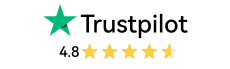
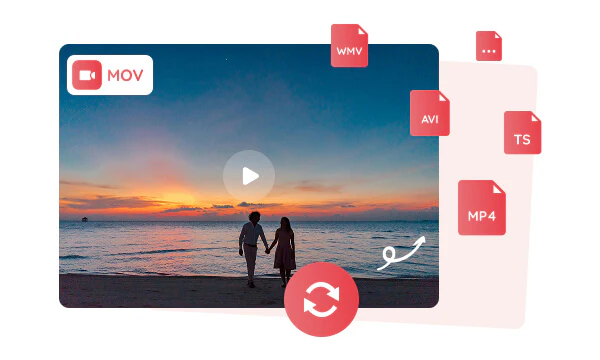
Any Video Converter is a comprehensive conversion tool that allows you to enjoy its powerful video conversion functions without paying any fees. It can convert MOV to MP4 format for free, and also supports various formats such as AVI, TS, WMV, etc. You can choose the appropriate format to convert according to your needs and devices.
Worried about losing video quality with free converters? This free MOV to MP4 converter uses advanced conversion technology to maintain video quality during the conversion process, ensuring the converted video is as clear as the original.
The MOV format is less compatible and many non-Apple devices cannot play MOV files directly. MP4 is supported by almost all modern devices, including Windows, macOS, Linux and various smart devices.
With Any Video Converter, you can quickly convert MOV to MP4 in just three steps without installing additional codecs. The converted MP4 videos can be played perfectly on Apple devices and other smart devices. This ensures that your videos can get a smooth playback on different devices without worrying about compatibility issues.
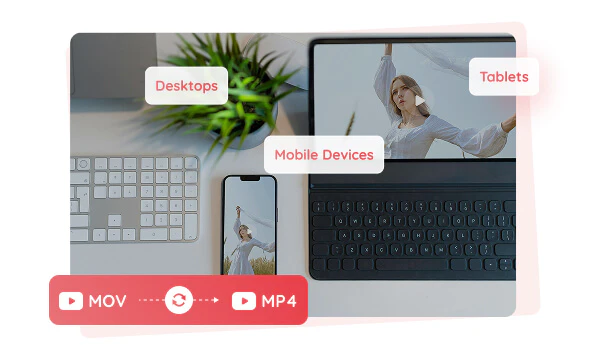

Any Video Converter applies advanced H264, H265 and AV1 encoding technologies. These encoders not only significantly increase the speed of MOV to MP4 conversion up to 130x faster, but also reduce the MOV file size while maintaining original video quality, which is especially important for users who need to store and play videos on mobile devices.
H264 is one of the most widely used video encoding standards. Almost all modern devices and players support H264-encoded videos; H265 is an upgraded version of H264, which can further reduce the file size with the same video quality; AV1 can provide higher compression efficiency than H265.
Efficiency is crucial when dealing with multiple MOV video files. Any Video Converter provides a powerful batch conversion function to convert multiple MOV files to MP4 format at one time, which greatly saves your time.
You can add multiple MOV files to the format convert list at one time without having to convert one by one, simplifying the conversion process. You can also make the same conversion settings for all MOV videos, such as selecting the output format (MP4), adjusting the resolution, bitrate, etc. to ensure the same output quality for all files.
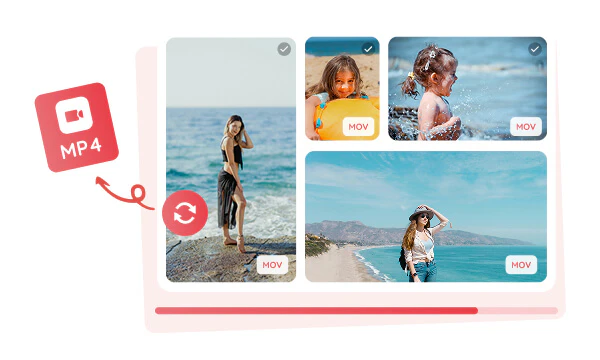
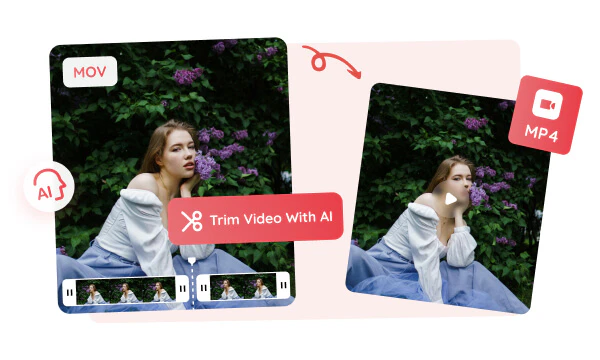
Any Video Converter offers an outstanding AI trimmer that can automatically detect transitions in MOV videos and trim MOV videos into multiple small parts according to the video scene duration. You can easily extract useful MOV parts and convert them to MP4 for further editing and processing. You can also manually adjust the time range to keep or delete specific video sections as needed. This provides greater flexibility, ensuring that you can accurately extract the video content and convert it to MP4 as required.
You can enjoy converting MOV files to various formats at no cost.
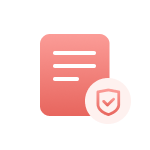
It protects your privacy, and does not leak any personal information.

It handles MOV files efficiently and saves conversion time.
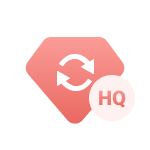
It ensures the converted MP4 video quality is the same as the original MOV files.
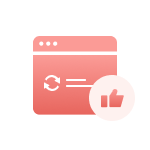
It is easy to operate and does not require complicated settings.

It can both trim MOV videos and convert MOV to text files with AI.
Step 1: Select the Format Convert Tool
In Format Convert tool, you can upload your local MOV files.
Step 2: Customize MP4 Video Options
Step 3: Convert MOV to MP4
| Any Video Converter | Free | Pro. | Ultimate |
|---|---|---|---|
Format ConvertConvert between various video and audio formats. |
 |
 |
 |
Video DownloadDownload videos from various online platforms. |
Default settings | Custom settings | Concurrent download |
Video EnhancementUpscale low-res video to HD, 4K, and enhance video quality. |
Watermarked | Watermarked | HD, 4K, and 8K & unwatermarked |
Speech to TextConvert speech from videos or audio to text. |
Basic model | Multilingual | Advanced AI Model (99% accuracy) |
AI Audio SplitterExtract vocals or instruments from audio with AI. |
 |
||
PresetPreset options for common conversion and download settings. |
 |
 |
|
Video EditingBasic video editing, including trimming, cropping, and merging. |
 |
 |
 |
Video CompressVideo compression to reduce file size while maintaining quality. |
 |
 |
 |
Merge VideoCombine multiple video clips into one. |
5 video limit (per merge) | Unlimited | Unlimited |
Screen RecordCapture your computer screen, full screen or region. |
3-minute | Unlimited, HD Quality | Unlimited, 4K Quality |
DVD BurningBurn videos to DVD discs, including menu creation. |
 |
 |
|
WorkflowCustomize batch processing workflows for improved efficiency. |
 |
||
Ad-FreeNo upgrade prompts. |
 |
||
Parallel Task ProcessingAllow multiple download tasks to run concurrently. |
 |
||
Price |
Free | $19.95 | $29.95 |
Try |
Free Download Free Download Free Download | Upgrade Now | Upgrade Now |
1. What's the difference between mov and mp4?
2. What's the best mov to mp4 converter?
3. How to convert mov to mp4 on mac?
4. Can you convert mov to mp4 in quicktime?
5. Does converting mov to mp4 reduce file size?
6. Does converting mov to mp4 lose quality?
AI-based video enhancement software to upscale video from 480p to 1080p, 1080p to 4K, and up to 8K, and bring your old videos a new look.
It is the best video blurring software that offers three automatic ways to blur faces, blur background, and blur any objects in videos.