
How to Download Videos from YouTube and 1000+ Sites to MP4
MP4 is the most widely supported format, compatible with most media players and devices. If you want to download videos from YouTube, Facebook, X, TikTok, Instagram, and other popular sites in MP4 format, Any Video Converter is your best choice. Follow the steps to start downloading your favorite videos to MP4.
Step 1: Open "Video Download" Tool
Launch Any Video Converter. It's available for Windows 10 (64-bit), 11 and macOS 10.15 or above. Then open the "Video Download" tool from the toolkit list.
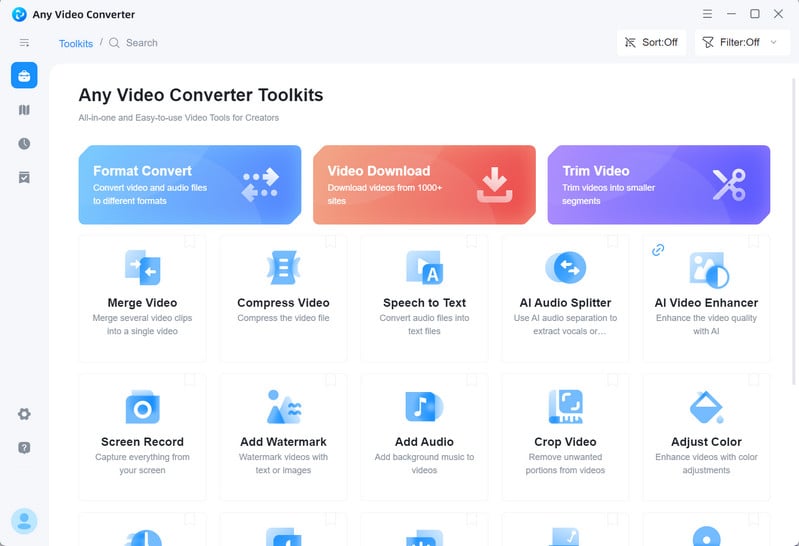
Step 2: Add URLs
Browse the video you want to download, then copy the link to the video you want to download.
Click the "Add URL(s)" button, paste the links into the search box, and then click "Analyze" to begin parsing the links.
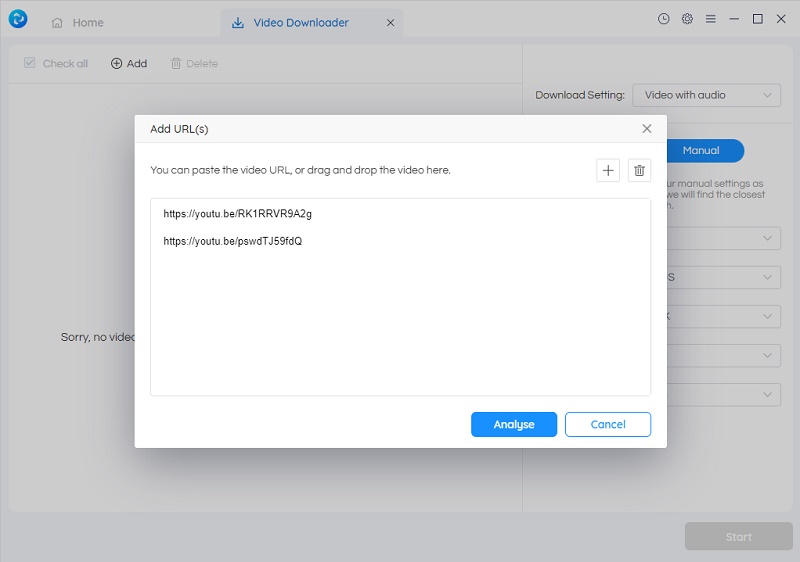
Step 3: Configure the Output Settings
Firstly, adjust the output settings, including video quality, resolution, and other preferences.
Choose "Best Quality" to download the video in the highest resolution, quality, and frame rate that matches the source video. Alternatively, switch to "Custom" mode to select your preferred resolution, frame rate, video bitrate, audio quality, subtitles, and audio tracks.
Next, at the bottom of the output profile, click the "Settings" button and choose "MP4" from the available options.
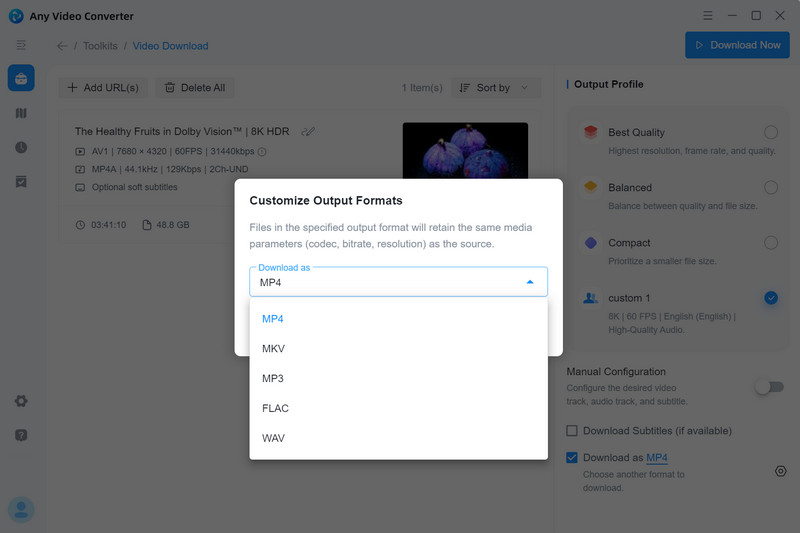
Or you can enable the Manual Configuration mode to select MP4 format along with the resolution, video codec, frame rate, and file size.
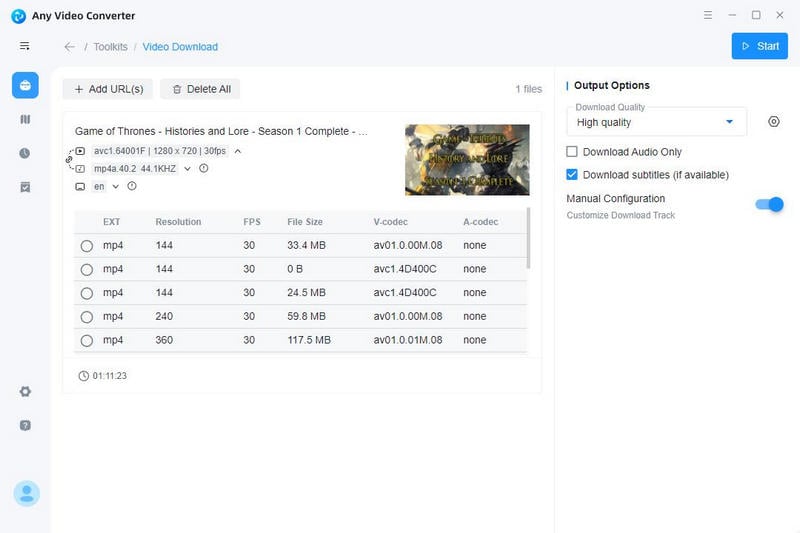
Step 4: Start Download
Click the "Download Now" button to start downloading videos from YouTube and other sites to MP4 format.
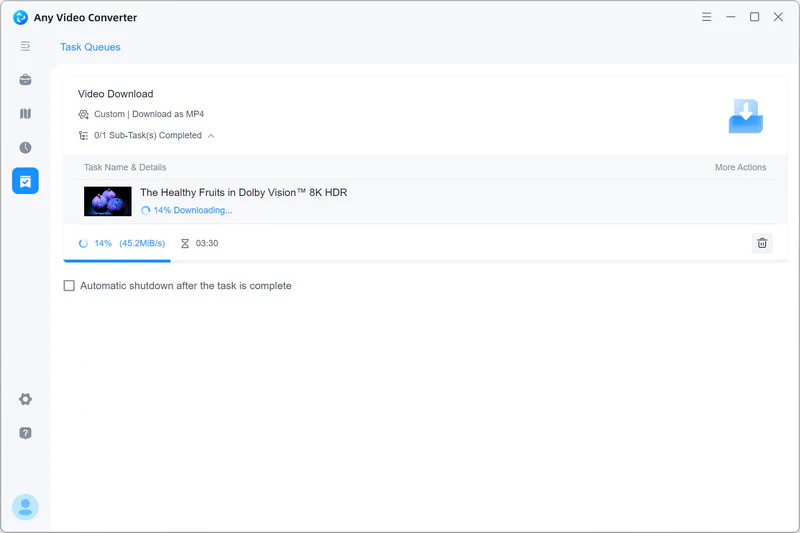
 Get Started
Get Started
 Video Tools
Video Tools
- Video Converter
- Video Downloader
- Video Trimmer
- Video Merger
- Video Compressor
- Add Subtitles
- Track Editor
 AI Tools
AI Tools
