
How to Trim Video with Any Video Converter
Use the "Trim Video with AI" tool to quickly remove unwanted parts from your video or split it into multiple clips with precision. Whether you want to trim or split your video manually or with AI assistance, this tool provides a simple, efficient solution for seamless video editing.
Method 1: AI Trims Video into Several Clips
With this method, you can split long movies or TV shows into multiple clips based on scene changes. AI automatically detects scene transitions, allowing you to break down the video into smaller, more manageable parts. This is ideal for editing, creating highlights, or organizing content for easier viewing and sharing.
Step 1: Run Any Video Converter
Run Any Video Converter and navigate to "Trim Video with AI".
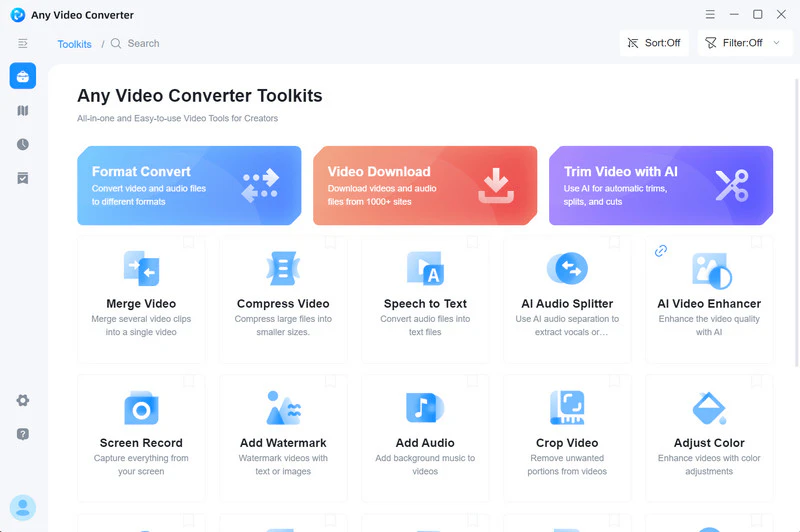
Step 2: Upload a Video
Click the "Add Media File(s)" button to upload a video file from your local drive.
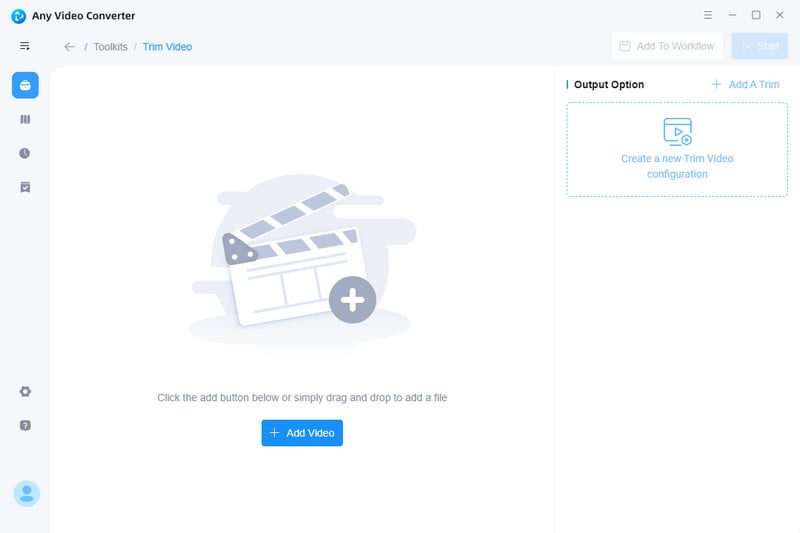
Step 3: Start AI Analyzing
In Output Option, click "AI Scene Detection" means you are using AI trimming.
Then change the "Scene Change Threshold" to the following options: Extremely sensitive, Sensitive, Normal, Insensitive, or Extremely insensitive.
Optionally, you can set the minimum scene duration (from 1-1000 seconds) for each clip.
Once all settings are configured, click "Smart Split" or "Analyze", and the AI will automatically trim the video based on the video transitions.
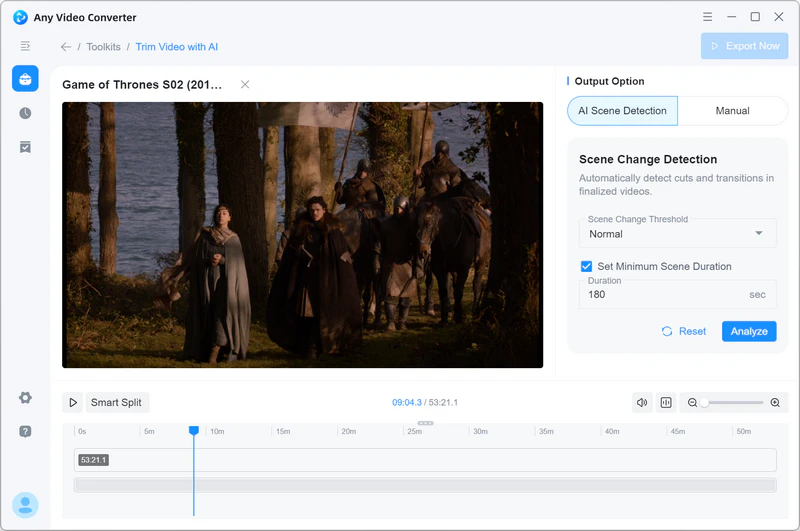
Step 4: Check AI Trimming Result
After the analysis is completed, you can view each clip in the timeline at the bottom. Clicking on a clip individually in the timeline allows you to manually readjust its start and end times or delete a trimmed clip.
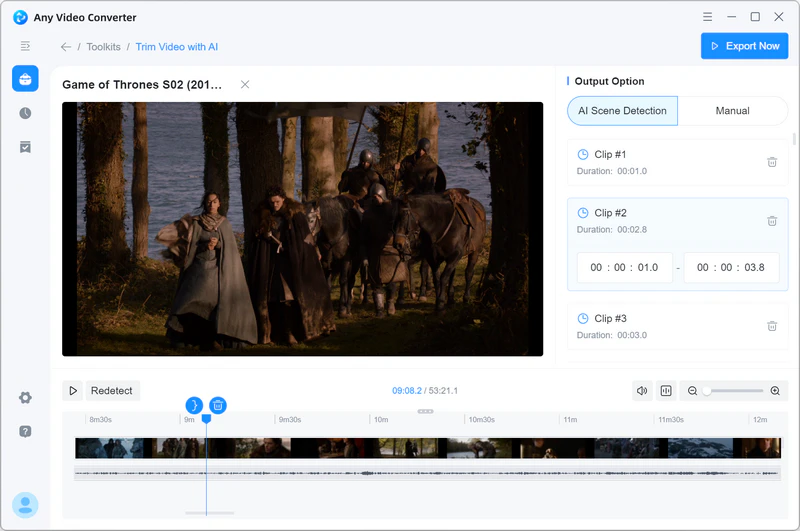
Step 5: Save the AI-Trimmed Clips
Click the "Export Now" button to save the trimmed clips.
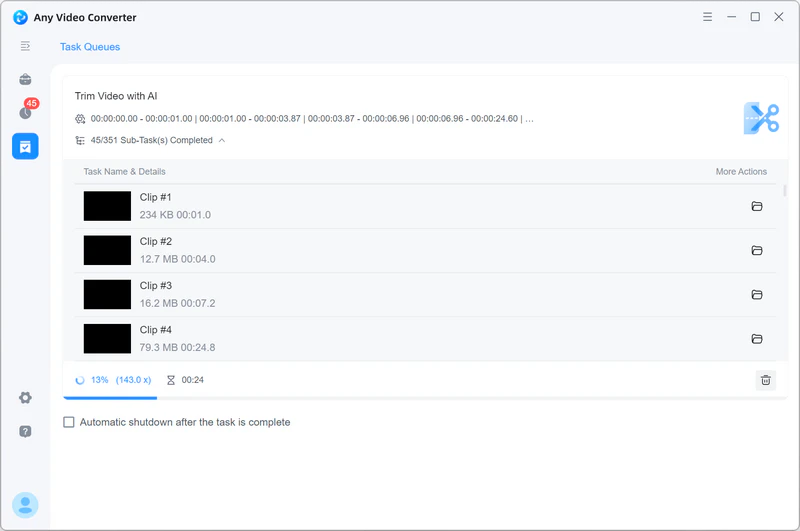
Method 2: Manually Trim a Video into Clips
This method allows you to both trim unwanted parts from a video and split it into multiple clips.
Step 1: Upload a Video
Upload your video to "Trim Video with AI" and select "Manual".
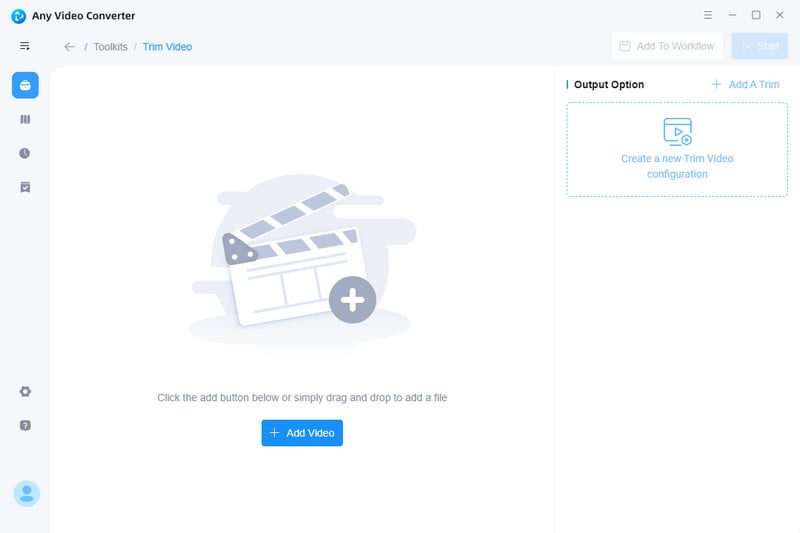
Step 2: Manually Trim a Video
🗝️(1) Move the playhead to locate the trimming position on the timeline and click the "![]() " icon to trim into "Clip #1" and "Clip #2". Or, you can click "+ New Clip" to create as many as you want on the timeline.
" icon to trim into "Clip #1" and "Clip #2". Or, you can click "+ New Clip" to create as many as you want on the timeline.
🗝️(2) Click on one of the clips,and you will see several buttons. The "{" button on the timeline can be used to locate the start time of a clip, and the "}" button can be used to set the end time. "![]() " can be used to delete the clip.
" can be used to delete the clip.
🗝️(3) Drag the zoom slider to zoom in or out of the timeline. "![]() " allows you to adjust the video volume within the program, and "
" allows you to adjust the video volume within the program, and "![]() " lets you hide or show the waveform.
" lets you hide or show the waveform.
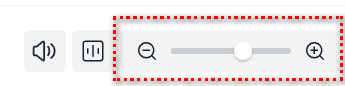
🗝️(4) Shortcut: hold down the "Ctrl" key and scroll the mouse wheel to zoom in or out of the timeline. After selecting a clip, you can use the "←" and "→" on your keyboard to move it in 0.1s.
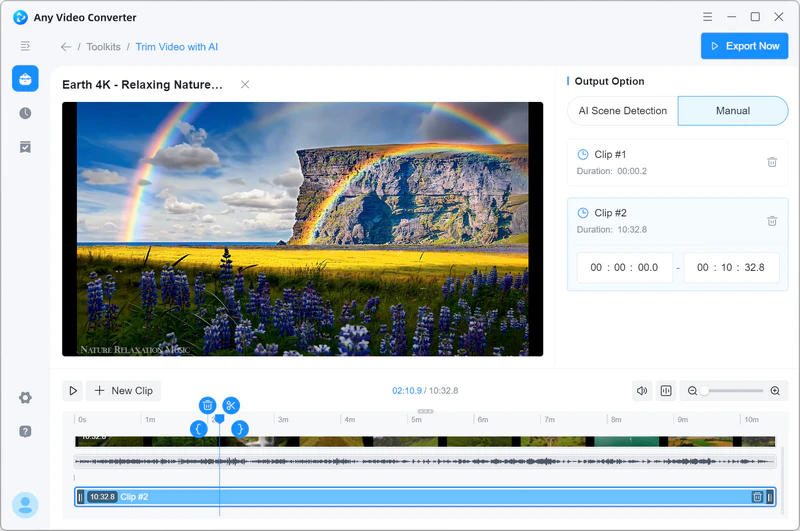
Step 3: Export Clips
Click "Export Now" to export all clips. After exporting, you can import the clips into other tools for further processing with a single click.
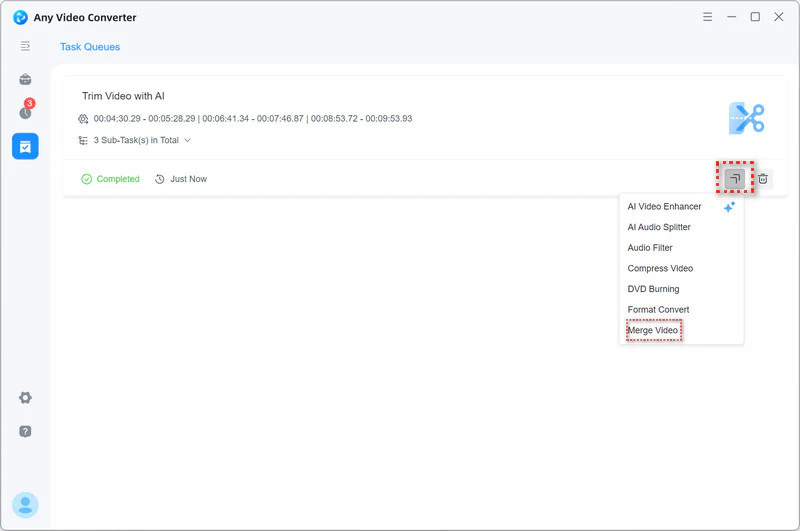
 Get Started
Get Started
 Video Tools
Video Tools
- Video Converter
- Video Downloader
- Video Trimmer
- Video Merger
- Video Compressor
- Add Subtitles
- Track Editor
 AI Tools
AI Tools
