
How to Download Videos with Manual Configuration
Any Video Converter lets you manually configure video downloads, allowing you to select your preferred video track, audio tracks, and subtitles.
Step 1: Open "Video Download" Tool
Launch Any Video Converter. It's available for Windows 10 (64-bit), 11 and macOS 10.15 or above. Then open the "Video Download" tool from the toolkit list.
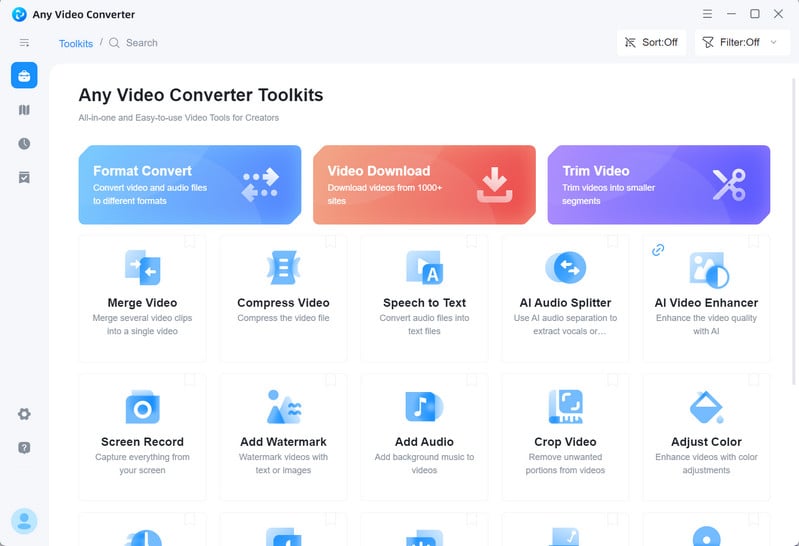
Step 2: Add URLs
Browse the video you want to download, then copy the link to the video you want to download.
Click the "Add URL(s)" button, paste the links into the search box, and then click "Analyze" to begin parsing the links.
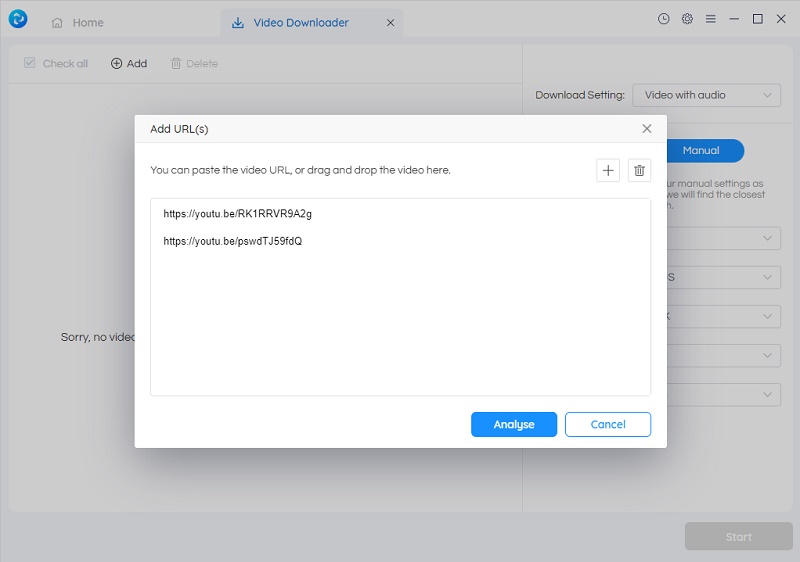
Step 3: Enable "Manual Configuration"
By enabling the "Manual Configuration", you can view all available video tracks, audio tracks, and subtitles.
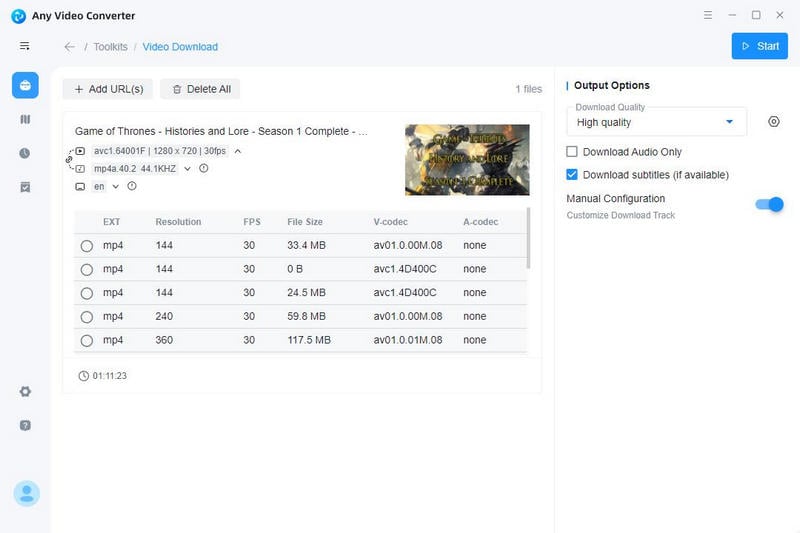
Video Track: Click "![]() " card to view the available video tracks, including video codec, format, resolution, frame rate, and file size. From the video track list, you can select the one you wish to download.
" card to view the available video tracks, including video codec, format, resolution, frame rate, and file size. From the video track list, you can select the one you wish to download.
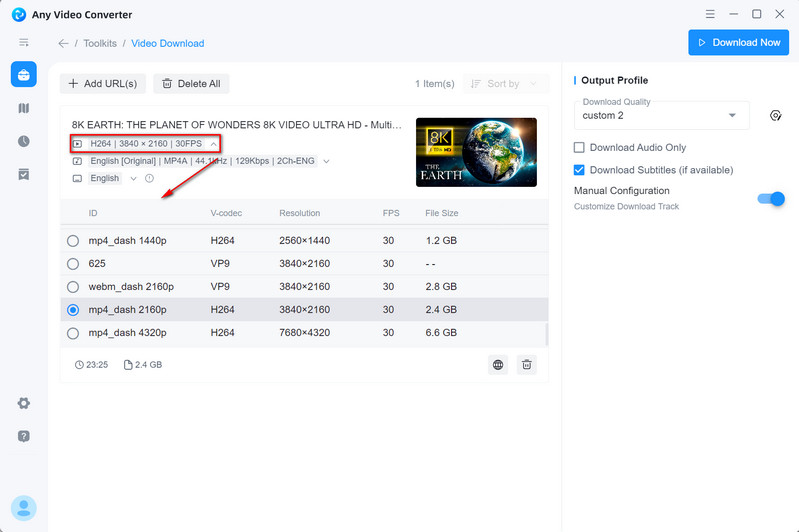
Audio Track: Click "![]() " card to view the available audio tracks. From here, you can specify an audio track or select multiple tracks to download.
" card to view the available audio tracks. From here, you can specify an audio track or select multiple tracks to download.
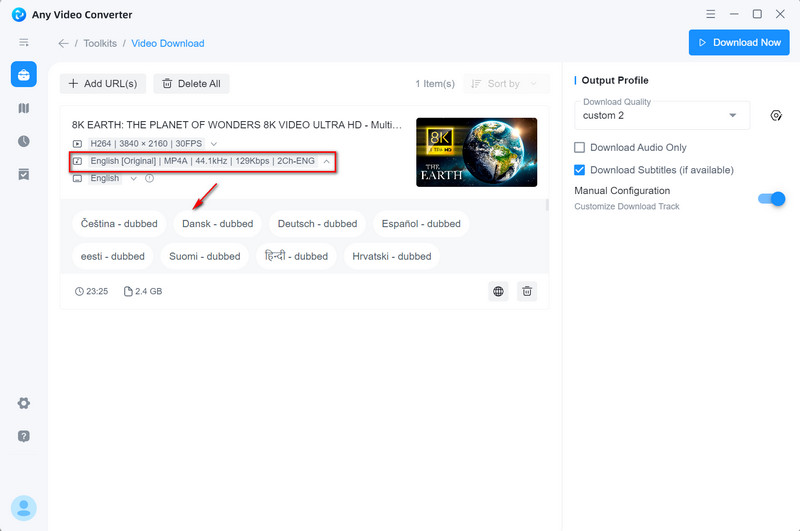
Subtitles: Click "![]() " card to view the available subtitles. From here, you can specify a subtitle or select multiple subtitles to download.
" card to view the available subtitles. From here, you can specify a subtitle or select multiple subtitles to download.
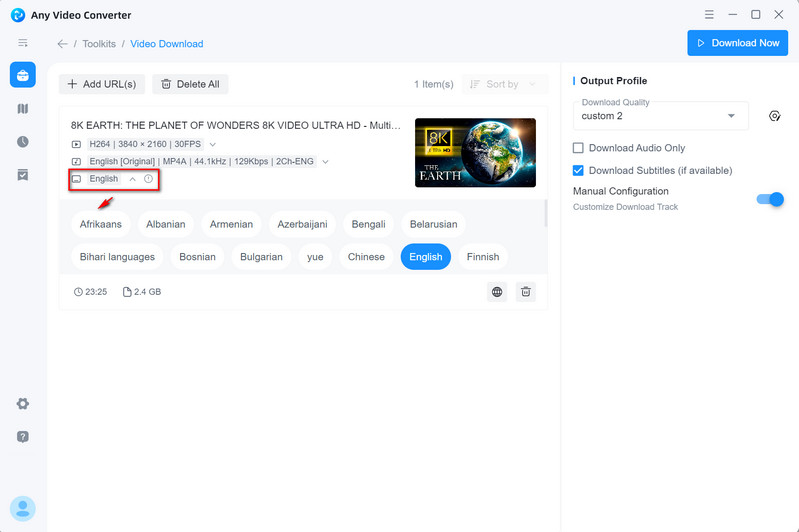
Step 4: Start Download
Click the "Download Now" button to start downloading the video according to your preferred video track, audio tracks and subtitles.
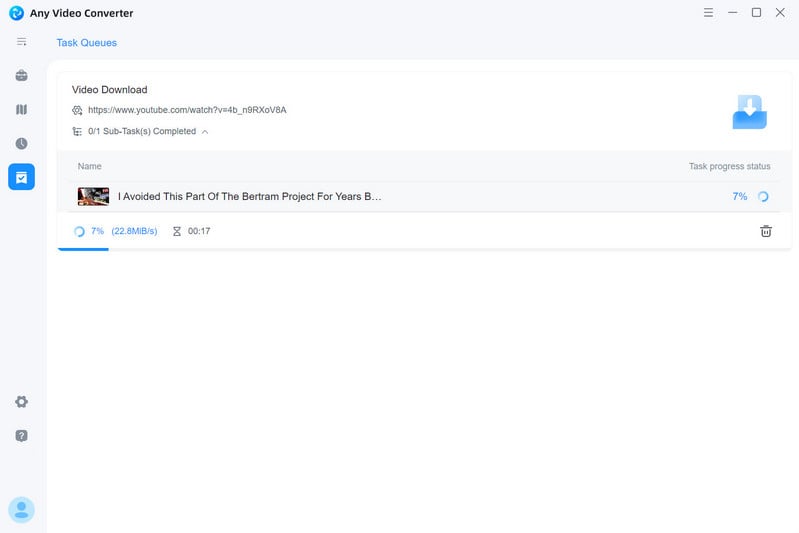
 Get Started
Get Started
 Video Tools
Video Tools
- Video Converter
- Video Downloader
- Video Trimmer
- Video Merger
- Video Compressor
- Add Subtitles
- Track Editor
 AI Tools
AI Tools
