"If you're looking for software to quickly and effectively convert video to MP4, Any Video Converter Pro is here to help. It can convert MOV, AVI, and more formats to MP4."
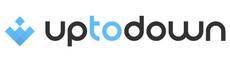
"Any Video Converter Pro is a full-featured video conversion tool that supports a wide range of media formats, also providing a diversity of editing tools like recording, burning DVDs."


Any Video Converter Pro supports almost all common video formats, including MOV, AVI, WEBM, and more. No matter whether the video is shot from a camera, mobile phone, or other device, you can easily upload it to the Format Convert tool and directly convert it to MP4 format without worrying about format incompatibility.
This professional version also supports saving multiple presets. In the preset button, you can flexibly adjust the video format, resolution, encoder, bitrate, etc., and customize the names of different presets. This will help you avoid repeated operations and improve your conversion efficiency when processing the same conversion settings.
Any Video Converter Pro supports downloading videos and playlists from more than 1,000 popular websites . You can choose to download videos to MP4, MKV, AAC, and other formats. Whether it is HD, UHD, or even 4K resolution video, it can be downloaded to your computer without loss.
To improve downloading efficiency, you can add multiple URLs or playlists in the Video Download tool and download them in MP4 format at once. Professional version also supports downloading multiple audio tracks and multi-language subtitles. It is convenient to select the desired video track, audio track, and subtitles you need.
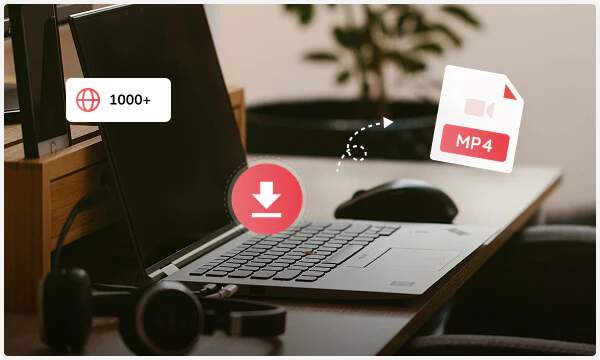
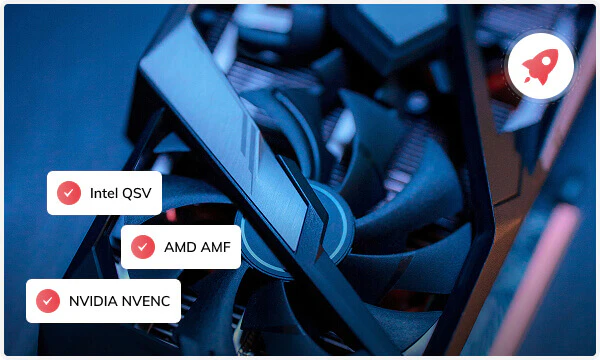
With NVIDIA NVENC, AMD AMF, and Intel QSV acceleration, Any Video Converter Pro can easily handle tasks and significantly reduce the burden on the CPU. With advanced GPU acceleration, it can convert large 4K videos or complex HDR videos up to 130x faster.
In addition to 130x faster conversion speeds, GPU acceleration ensures lossless conversion of 4K, 8K, and HDR videos. It can preserve the quality and details of the original video to a great extent, achieving the conversion results that you are satisfied with.
Any Video Converter Pro uses advanced encoding technology during the process of burning MP4 videos to DVD, ensuring that the MP4 videos burned to DVD5 and DVD9 maintain high quality, with clear and smooth playback quality and high color restoration, fully meeting professional-level standards. Also, you can customize the DVD menu style according to your needs, such as bee, easter, leaves, party, etc., to make the burned DVD more personalized and professional.
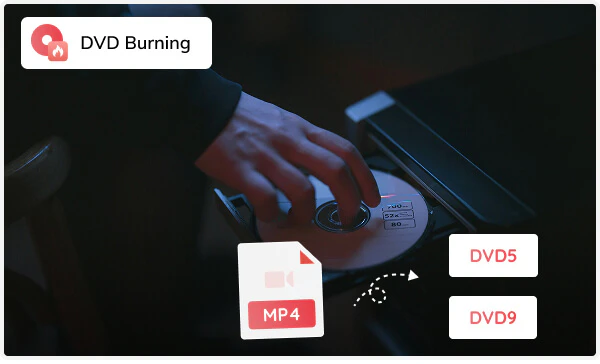
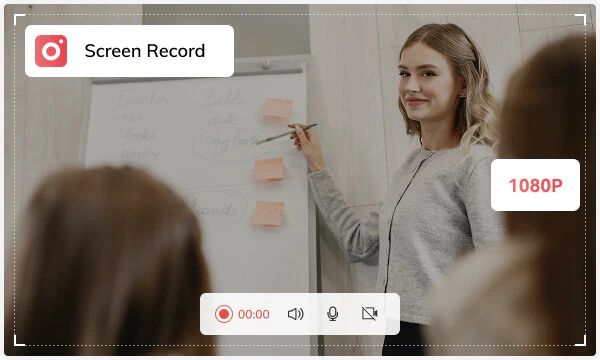
The Screen Record tool is only available on the Windows system. It supports recording the screen in 1080P resolution, ensuring the video content is clear and the recording process is smooth.
You can choose to record system sound, microphone sound, or both at the same time. At the same time, you can record the full screen or select a specific area to avoid recording unnecessary information. After recording, you can directly edit the video in Any Video Converter Pro, such as cropping, adding subtitles and watermarks, etc., without switching to other tools, and complete recording and editing in one stop.
In the professional version, Speech to Text supports transcribing multilingual speech into English, Spanish, German and more language texts, which is convenient for quickly generate subtitles or record important information.
This tool has wide applicability around the world and can meet your different language needs. With its 99% accuracy, you can transcribe international conference videos into text to help you record the content of the meeting; you can also use this tool to convert learning videos into text to help you learn other languages.
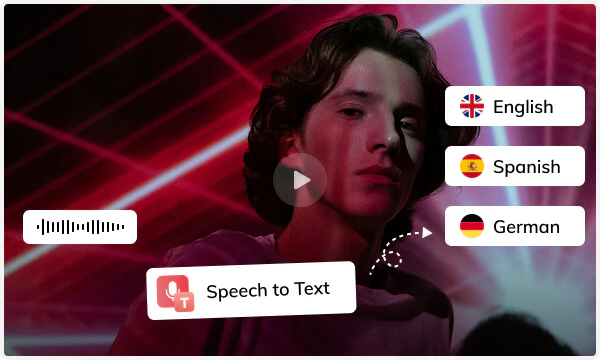
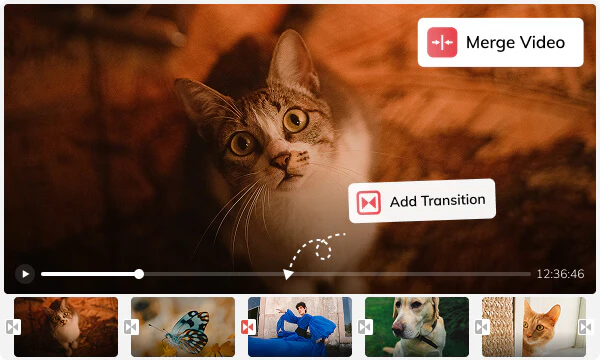
This Merge Video tool allows you to merge more than five video clips into a single video. You can easily combine video clips from different media sources and formats without worrying about incompatibility.
When merging videos, Any Video Converter Pro provides dynamic transition effects between video clips, such as slide up, photo freeze, flash, and more transitions, which can make the merged video more coherent and professional as well as enhance the visual effects of the video.

Provide professional video tools to meet your needs for high-quality video conversion.
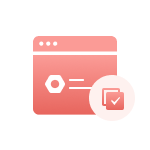
You can customize preset options to facilitate batch processing and quickly complete tasks.

Support for multiple video and audio formats to ensure compatibility with various devices.
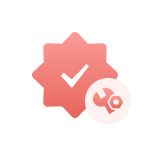
It’s advanced video editing tools help you personalize videos according to your needs.
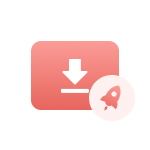
Utilize GPU accelerator to achieve high-speed video conversion and shorten processing time.

Advanced H.264, H.265, and AV1 encoders ensure lossless conversion of video.
Step 1: Add Files/URLs to this Video Converter to MP4
Open the "Format Convert" tool to add the video or audio files.
Or open the "Video Download" tool to add URLs of online videos, audios, or playlists.
Step 2: Select the MP4 Output Format
Step 3: Start Converting Video to MP4
Any Video Converter Pro is always your first choice for converting videos to MP4 and more.
1. How do I convert videos to MP4 on Windows?
2. How to convert a large video to MP4?
3. How to convert video from HEVC to MP4?
4. How to convert video from Google Drive to MP4?
5. How to convert video from MKV to MP4?
6. How to convert an iPhone video to MP4?
7. Can iMovie convert to MP4?
AI-based video enhancement software to upscale video from 480p to 1080p, 1080p to 4K, and up to 8K, and bring your old videos a new look.
All-round graphic and logo design software, helps you create awesome logos and vector artworks like professionals.