
Get Started: Install Any Video Converter
Any Video Converter is a comprehensive, all-in-one toolkit that offers a wide range of powerful features. It includes tools for video conversion, downloading, trimming, merging, and compression. Additionally, it provides AI-powered features such as speech to text, audio removal, watermark removal, and more, making it the perfect solution for all your video downloading, editing, and conversion needs.
Step 1: Download the Installer
It's available for Windows 10 (64-bit), 11 and macOS 10.15 or above.
Step 2:Install Any Video Converter
Double-click the setup or dmg file. Please wait while the setup or dmg file is loading.
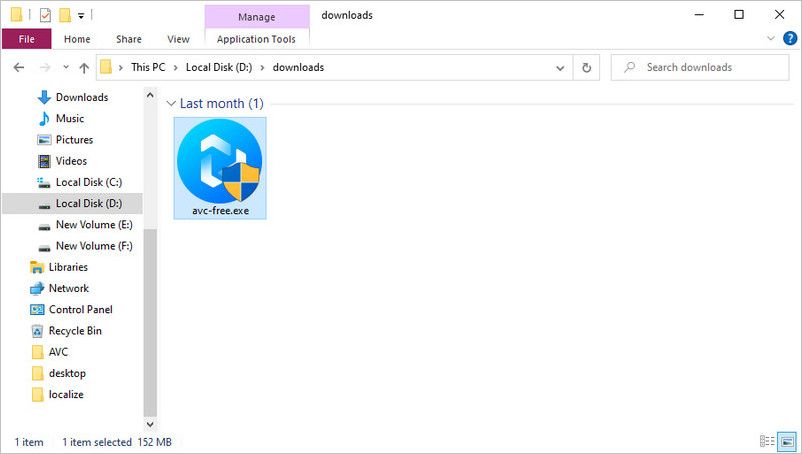
From the pop-up window, you can click "Install Now" to install the program as the default. Or you can choose "Customize Install", then select your preferred Installation Path and Installation Language. The default is English.
Any Video Converter supports 14 languages: Danish, Dutch, English, German, French, Hungarian, Italian, Japanese, Portuguese, Spanish, Russian, Chinese (Simplified), Chinese (Traditional), and Turkish.
After that, you can click "Install Now!" to continue the installation.
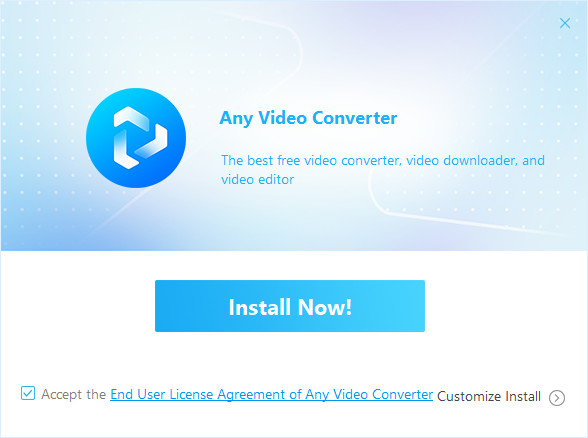
It will take a few seconds to install the program.
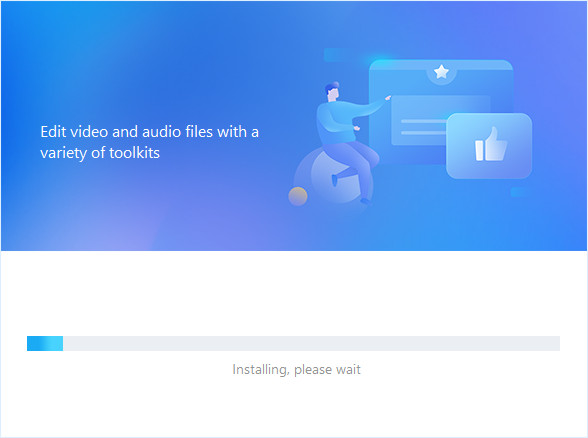
Step 3: Launch Any Video Converter
After a few seconds, the installation is complete. From the pop-up window, click "Start Now" to launch the program.
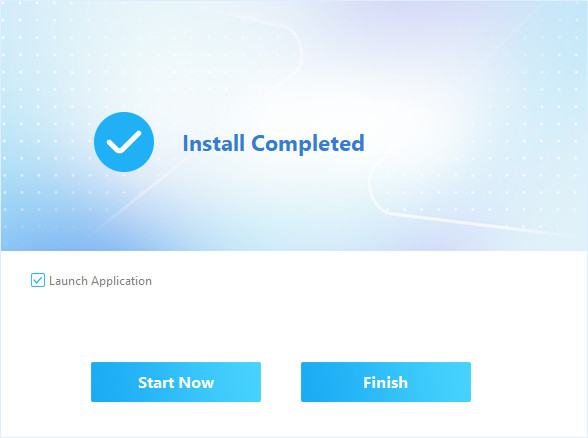
After launch, you will enter the main interface of Any Video Converter shown below.
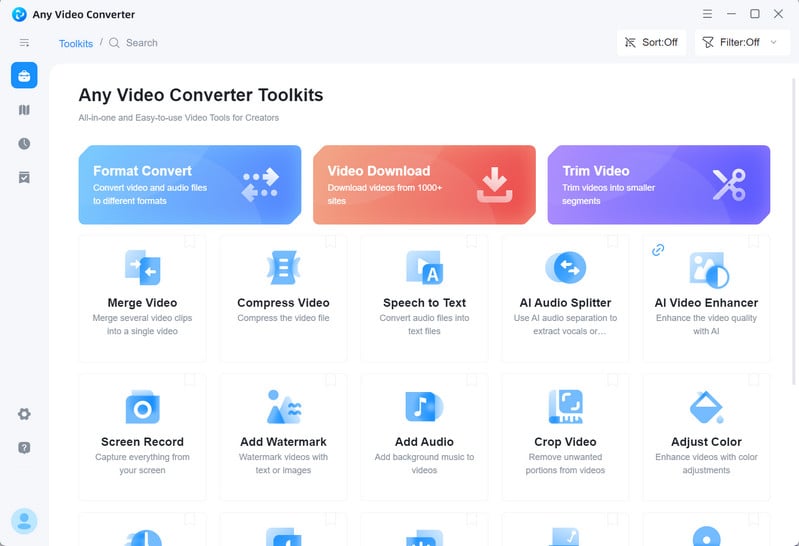
 Get Started
Get Started
 Video Tools
Video Tools
- Video Converter
- Video Downloader
- Video Trimmer
- Video Merger
- Video Compressor
- Add Subtitles
- Track Editor
 AI Tools
AI Tools
 Mobile Tools
Mobile Tools
 Data Recovery Tool
Data Recovery Tool
