
User Guide: Any Video Converter
Add Audio: How to Add Additional Audio to Video File with Any Video Converter
The following is the tutorial on how to add additional audio tracks to the video file by using Any Video Converter, which can be music, dubbing, background sound effects.
Open Any Video Converter
Run the Any Video Converter program, and you can see "Add Audio" option on the main interface. Here, users can set the video quality, countdown timer, etc.
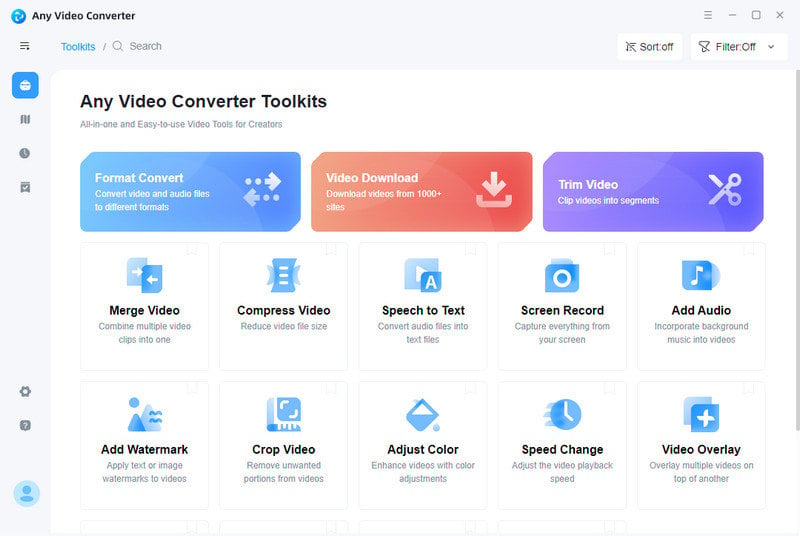
Open Video
Enter the "Add Audio" tab. And choose the video file you want to add audio.
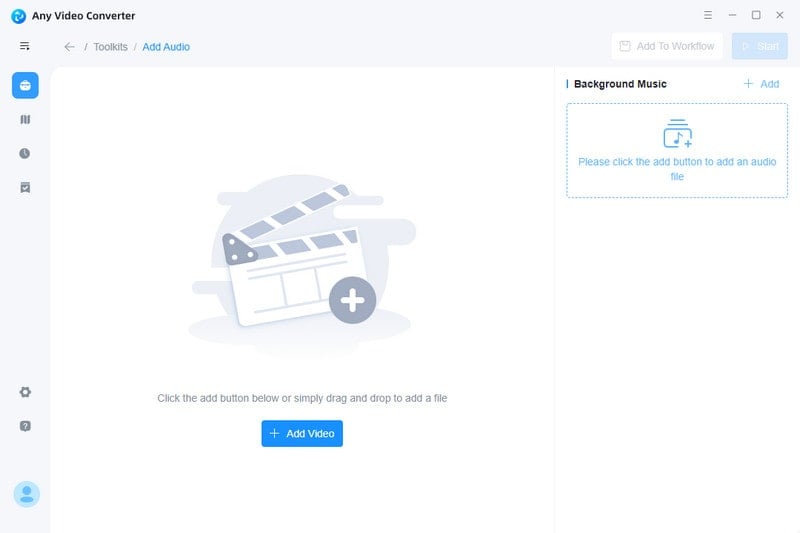
Add Audio
Click the "Add" button to add an audio file.
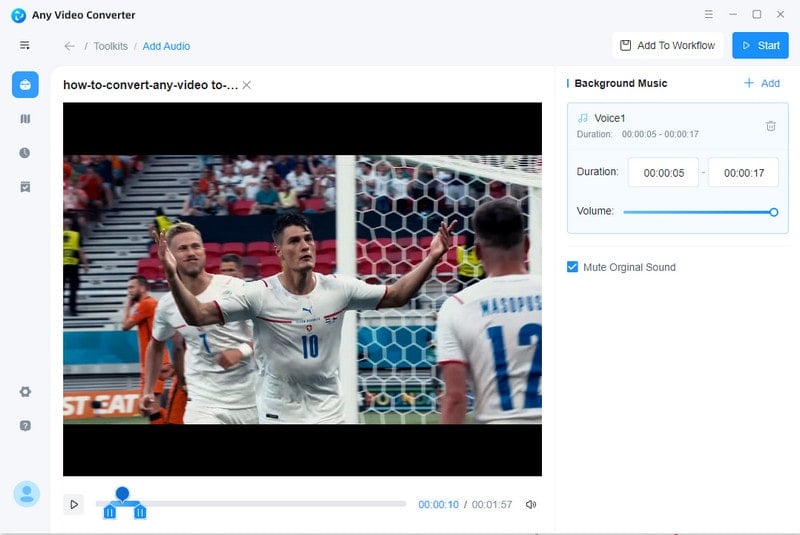
Start Processing Output File
Click the "Start" button to begin adding the audio file to the video.
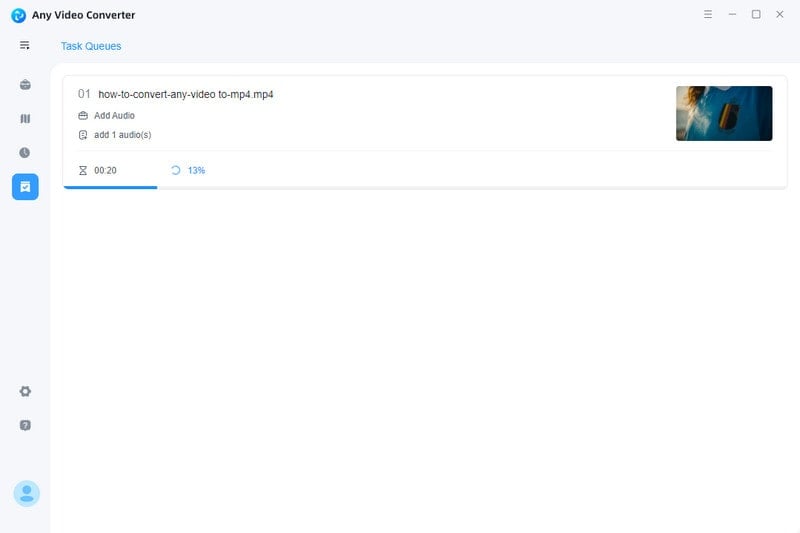
View Output File
When it finishes, the output file will be listed in the "History" panel automatically. You can open the folder to view the video which has been added audio.
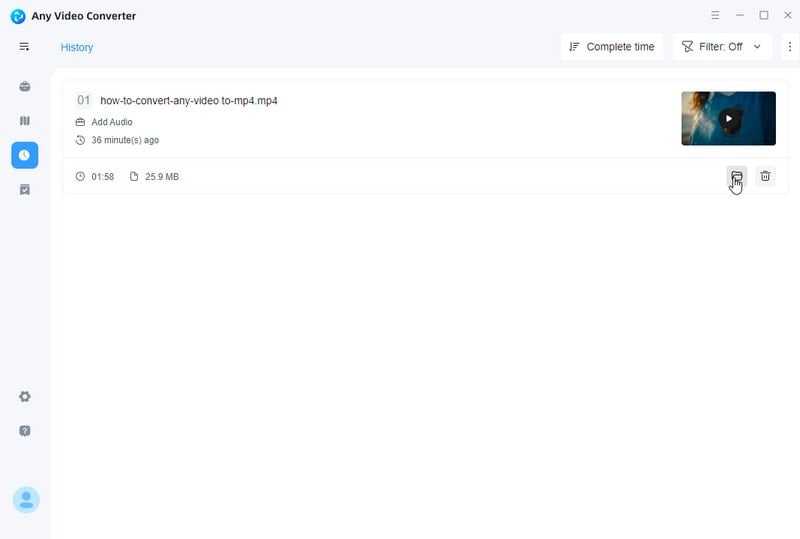
 Get Started
Get Started
 Video Tools
Video Tools
- Video Converter
- Video Cutter
- Video Cropper
- Video Merger
- Compress Video
- Record Video
- Trim Video
- Overlay Video
- Add Subtitle
- Extract Track
- Burn Video
- Change Video Speed
- Speech to Text
- Video Downloader
- Adjust Color
- Watermark Video
 Audio Tools
Audio Tools
 Workflow Tools
Workflow Tools