
User Guide: Any Video Converter
Record Video: How to Record Video with Any Video Converter
The following is the tutorial on how to record activities on your computer screen and save them as video files with Any Video Converter.
Open Any Video Converter
Run the Any Video Converter program, and you can see "Screen Record " option on the main interface. Here, users can set the video quality, countdown timer, etc.
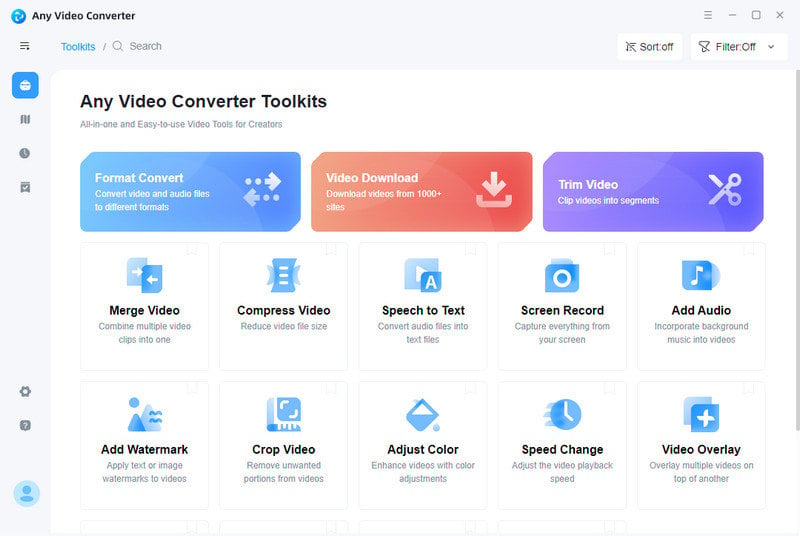
Set Options
Enter the "Screen Record" tab.
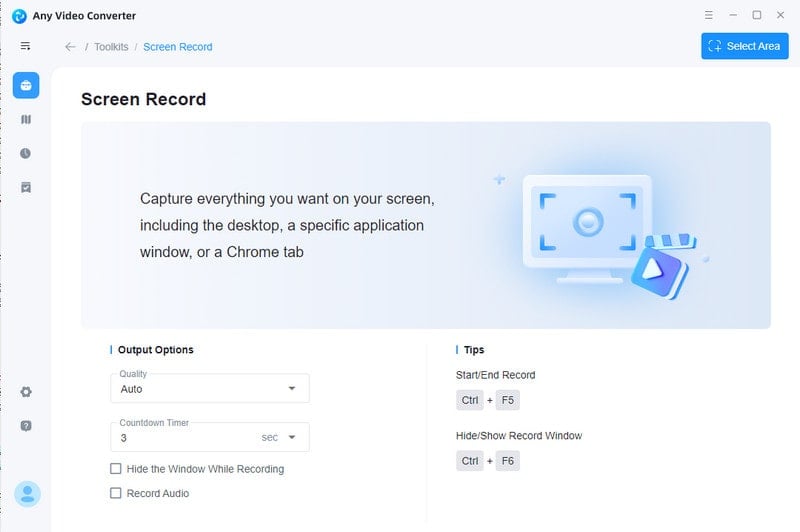
Record Videos
Click the "Select Area" button to set the area on screen you want to record. Then press Ctrl+F5 to start recording.
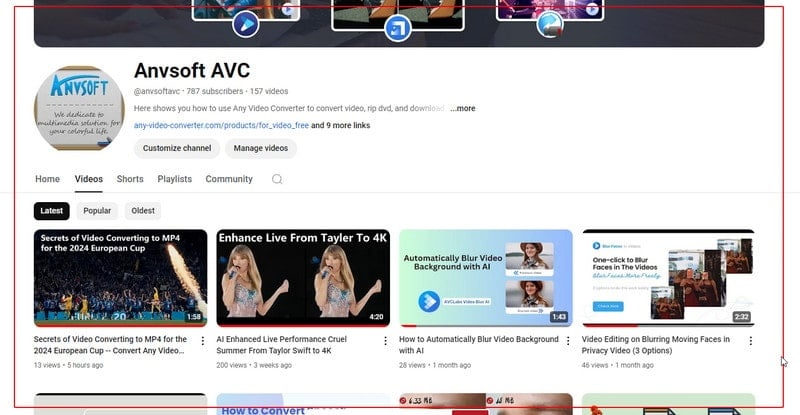
Output File
When you want to finish, press Ctrl+F5 again to stop recording. And the output file will be listed in the History panel automatically. You can open the folder to view the recorded video.
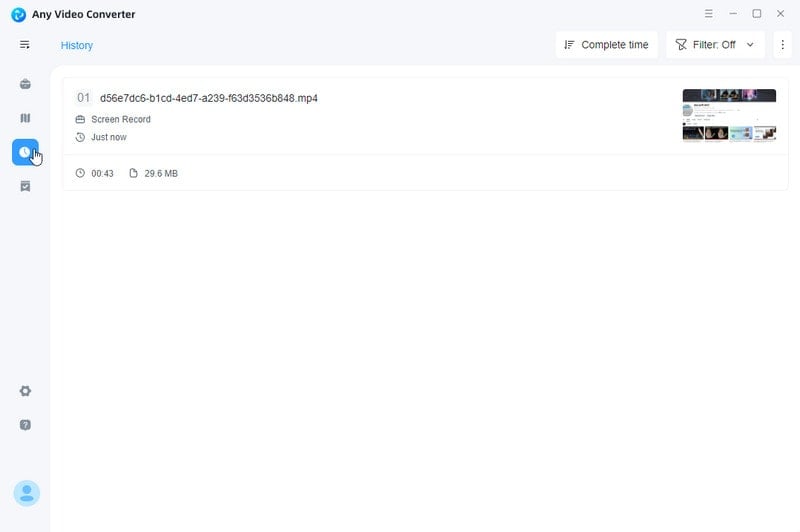
 Get Started
Get Started
 Video Tools
Video Tools
- Video Converter
- Video Cutter
- Video Cropper
- Video Merger
- Compress Video
- Record Video
- Trim Video
- Overlay Video
- Add Subtitle
- Extract Track
- Burn Video
- Change Video Speed
- Speech to Text
- Video Downloader
- Adjust Color
- Watermark Video
 Audio Tools
Audio Tools
 Workflow Tools
Workflow Tools