100% Working YouTube Video Downloader Extensions [2026 Updatad]
"What is a good extension to download YouTube videos? - Alan Agrawal
YouTube downloader extensions provide users with the convenience of accessing and downloading YouTube content, making them indispensable for anyone wishing to enjoy videos and audio without a constant internet connection. With the demand for YouTube downloader extensions growing, a reputable and highest-reviewed extension is a must-have tool for users to easily download video and audio content from YouTube for offline viewing or listening.
This article aims to share with you the best YouTube downloader extensions for Chrome, Firefox, and Edge.
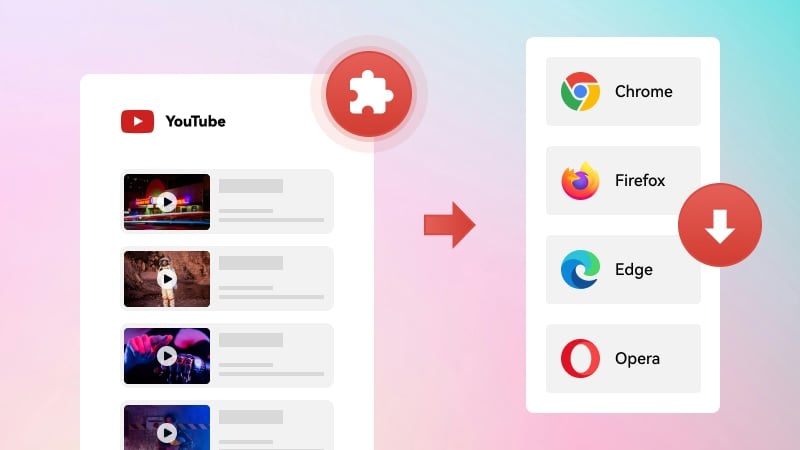
Part 1: What Is YouTube Downloader Extension
A YouTube downloader extension is a browser add-on that allows users to download videos and audio directly from YouTube to their devices. These extensions integrate seamlessly into web browsers like Chrome, Firefox, Edge, and Opera, providing a straightforward way to save content for offline viewing with just a few clicks. These tools are particularly useful for users who want to watch videos or listen to music offline, save data, or use video/audio content for personal projects or educational purposes.
After extensive testing, we’ve identified just two YouTube download extensions that truly work. One noteworthy experience to share is our attempt with Video DownloadHelper on Firefox. While the extension does display a variety of video and audio formats, even 4K and 8K resolutions, the download button unfortunately didn’t function at all. Instead, it just aims to redirect us to download its software.
Tips: Is it frustrating to download videos from YouTube via YouTube Downloader Extensions? Try Any Video Converter for high-quality (1080p, 2K, 4K, and 8K) and unlimited free downloads.
 Free Download Any Video Converter for Window 11, 10 >>
Free Download Any Video Converter for Window 11, 10 >>
 Free Download Any Video Converter for macOS 10.15 or above >>
Free Download Any Video Converter for macOS 10.15 or above >>
Part 2: Best YouTube Downloader Extension for Chrome
After extensive research and thorough testing, we discovered that many YouTube video downloader extensions have either ceased to function or now require you to download additional software.
Despite this, we’ve identified several reliable extensions that continue to work across Chrome and other browsers. In this section, we will introduce the best YouTube video downloader extension for Chrome and guide you on how to use it to download videos from YouTube.
Addoncrop YouTube Downloader
Addoncrop YouTube Downloader is a well-known extension that has been around for many years, offering users a reliable way to download YouTube videos. While it continues to work and allows users to download videos, audio, subtitles, and thumbnails, there is a limitation: the maximum video quality available is 360p in MP4 format. This can be a drawback for users seeking higher resolutions, but it remains useful for those who prioritize smaller file sizes and convert YouTube videos to MP3.
| PROS👍 | CONS👎 |
|
1. It is compatible with Chrome, Edge, Opera, Yandex, Vivaldi, and Brave. 2. It supports converting YouTube to MP3. 3. It enables the downloading of audio, subtitles, and thumbnails. |
The download quality of the video is limited to 360p, which may not be ideal for those seeking higher resolution. |
How to Use Addoncrop YouTube Downloader Extension on Chrome
Step 1: Install the Addoncrop extension on Chrome
Open Chrome and visit the Addoncrop extension site to get started, then click "Add to Chrome" and follow the directions to add the extension to your Chrome.
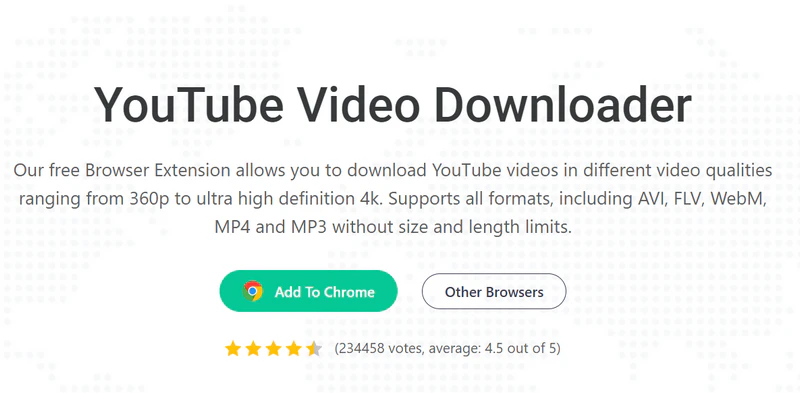
Step 2: Play the YouTube video you want to download
Browse the video you want to download on YouTube and play it.
Step 3: Start downloading
Click the Extensions icon in Chrome's top toolbar and select the YouTube video downloader extension.
Once the extension loads the video details, simply click the bottom bar displaying the available quality and format to download the video in MP4. Or click the "Music" icon to convert the YouTube video to MP3.
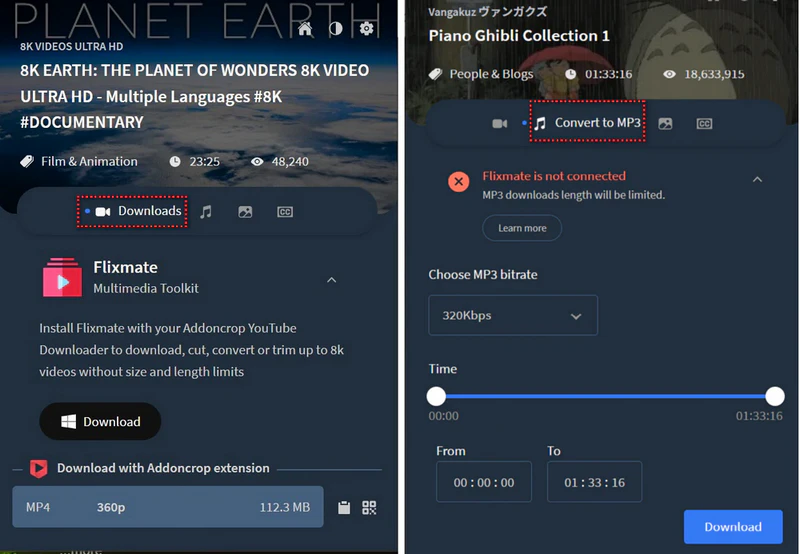
Part 3: Best YouTube Downloader Extension for Edge
Most extensions, including the Addoncrop YouTube Downloader mentioned above, are compatible with both Chrome and Edge. In this section, we’ll introduce another effective YouTube downloader extension for Edge, offering more download quality options.
Any Video Downloader
After testing, we found that Any Video Downloader is a new YouTube downloader extension compatible with both Chrome and Edge. Similar to Addoncrop, it supports converting YouTube videos to MP4 and MP3 formats. However, the resolution is limited to 240p, 360p, and 360p, and the audio quality is restricted to 135 kbps.
| PROS👍 | CONS👎 |
|
1. It is compatible with both Chrome and Edge. 2. Download YouTube to MP4 and MP3. |
1. The installation is more complicated than other extensions. 2. The download quality of video and audio is limited. |
How to Use Any Video Downloader Extension on Edge
Step 1: Install the extension
Go to the site of Any Video Downloader on your Edge, then click "Add to Edge" to download the plug-in ZIP file and extract it.
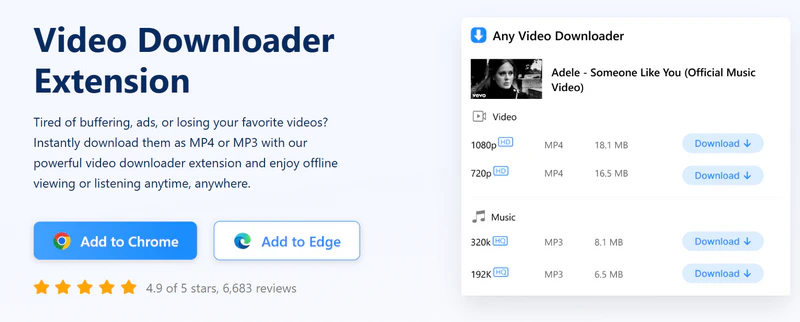
Step 2: Activate Developer mode in extension management
Start by pasting edge://extensions/ in the address bar of a new tab. This will take you to the Extensions page of Edge.
On the Extensions page, enable "Developer mode" at the bottom left, then click the "Load unpacked" button and select the extracted "any-video-downloader-extension" folder.
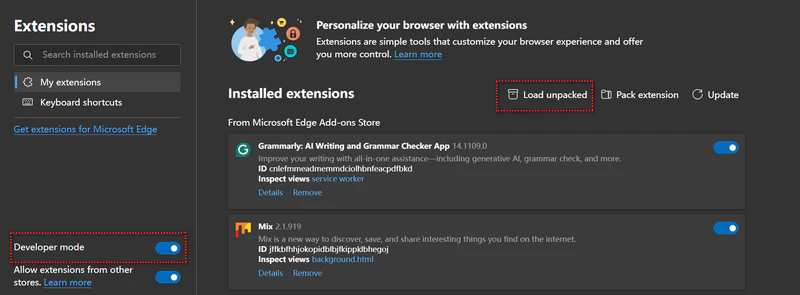
Step 3: Navigate to the video you want to download
Once you're on the video page, look for the "Extensions" icon in the top-right corner of your Microsoft Edge browser, then click it and select Any Video Downloader extension.
Step 4: Start downloading
After selecting the extension, it will automatically parse the video for available download options. Once the parsing is complete, you’ll see 4 "Download" buttons on which you can click to download YouTube to MP4 or MP3.
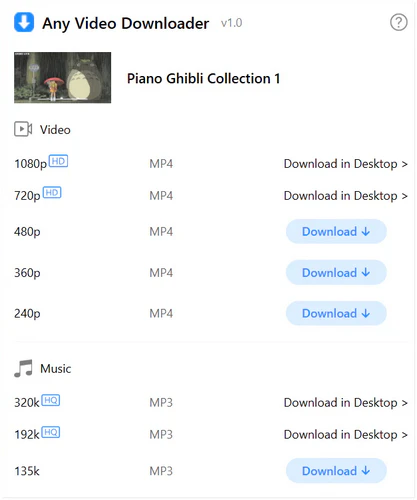
Part 4: Best Alternative to Browser Extensions for Downloading YouTube Videos in High Quality
Unfortunately, the two working YouTube download extensions we found only support downloading videos in SD quality. While they serve their purpose for basic downloads, if you're looking for HD, 4K, or even 8K quality, you’ll need to turn to a dedicated, reliable YouTube video to MP4 downloader or the safest YouTube to MP3 downloader sites for the best results.
Compared to browser extensions and most video download tools, Any Video Converter offers a more stable, secure, and versatile solution to users. It allows users to safely download videos and audio from over 1000 websites, including YouTube, TikTok, Instagram, Facebook, Twitter, Dailymotion, Vimeo, etc, in popular formats (MP4, MKV, MP3, WAV, and FLAC) and best quality (1080p, 2K, 4K, and 8K), even with the HDR content and Dolby audio kept.
Key Features of Any Video Converter
- Download video, audio, playlist, and channel from 1000+ sites
- Download video in the best, balanced, and compact quality
- Manually select video track, audio tracks, and subtitles
- Save your customized options as presets
- Download multiple or specified audio tracks and subtitles
- Download an entire playlist or or specified videos
Any Video Converter: Best Video Workflow Solution 2026 (ALL In One)
How to Free Download YouTube Videos at the Best Quality
Any Video Converter allows the users of the free version to download YouTube videos at the best quality, without limitations on number or duration. Let’s dive into how you can
Step 1: Install Any Video Converter
Simply click the download button below to get the installer for Any Video Converter, tailored to your computer’s operating system (Windows 11, 10 & macOS 10.15 or above).
Once the download is complete, simply click the setup or zip file and follow the installation guidelines to install Any Video Converter.
Step 2: Open the "Video Download" Tool
Any Video Converter offers a variety of powerful tools, including video, audio, and AI features. To start downloading your favorite content, simply select the "Video Download" tool from the toolkit list.
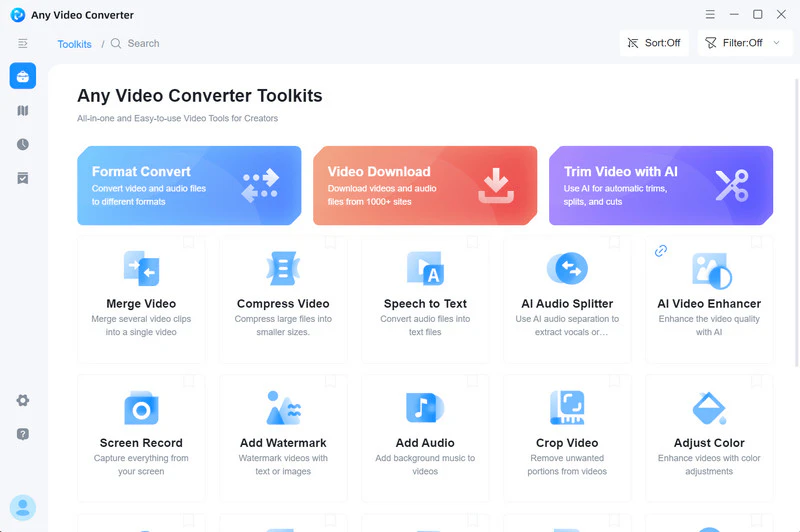
Step 3: Copy the Link of the Video, Playlist, or Channel
Find the video, playlist, or channel you want to download from YouTube, then copy its link from the top address bar. You can copy multiple links as many as you want.
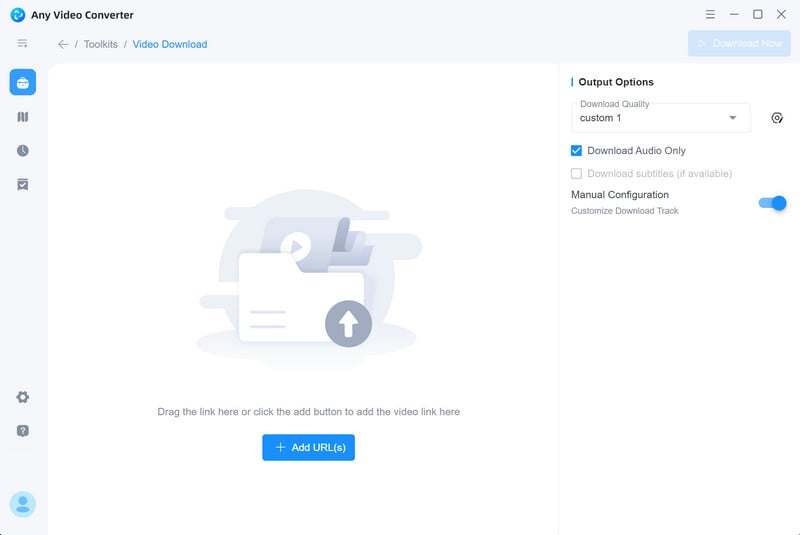
Step 4: Choose the Download Quality
Once you’ve copied the video link to your clipboard, Any Video Converter will automatically start analyzing the link.
Once the analysis is complete, head to the top-right panel and select "Best Quality" under the output profile. This ensures that Any Video Converter downloads the video in the best quality, preserving the highest resolution, bitrate, and FPS exactly as they appear in the source video.
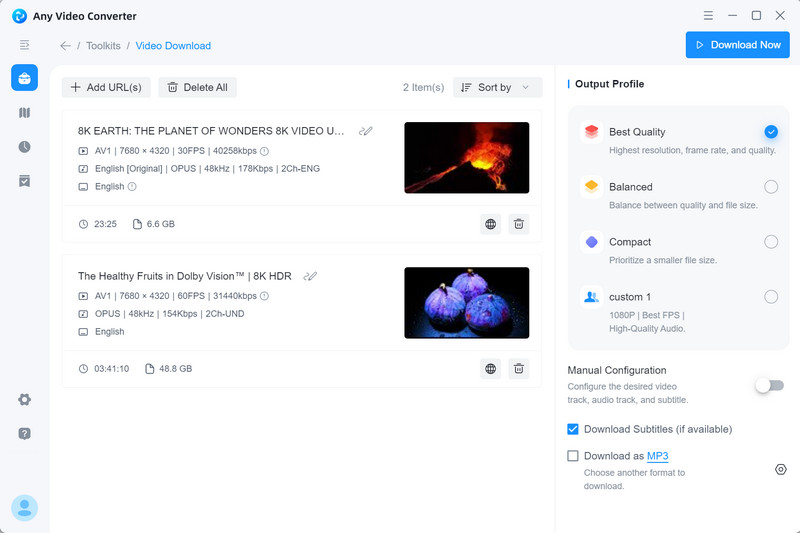
Step 5: Start Downloading YouTube Videos
Click the "Download Now" button to start download YouTube videos at the best quality.
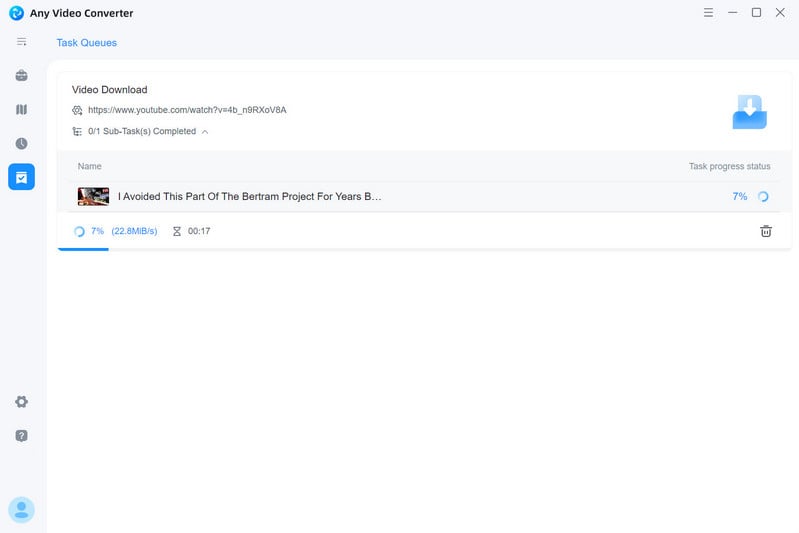
Conclusion
In recent years, YouTube downloader extensions have faced increasing restrictions due to YouTube's updated terms of use. Previously, we could easily list up to 10 working extensions, but now, very few of them still function as expected.
To ensure a stable and continuous video downloading experience, we highly recommend Any Video Converter as a reliable alternative.
 We also Recommend
We also Recommend
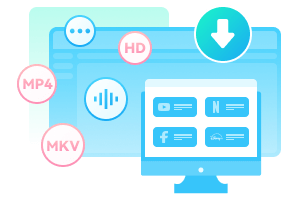
SameMovie Video One
- Download videos from Netflix, Amazon, and 1,000+ sites.
- Record from YouTube Live, Amazon Live, TikTok Live, etc.
- Save streaming movies and series to MP4 or MKV.
- Batch download videos in top quality (up to 8K).
- Support 10X faster speed & ads-free downloads.
- Preserve multi-language audio tracks (5.1 Dolby) & subtitles.
Read More









